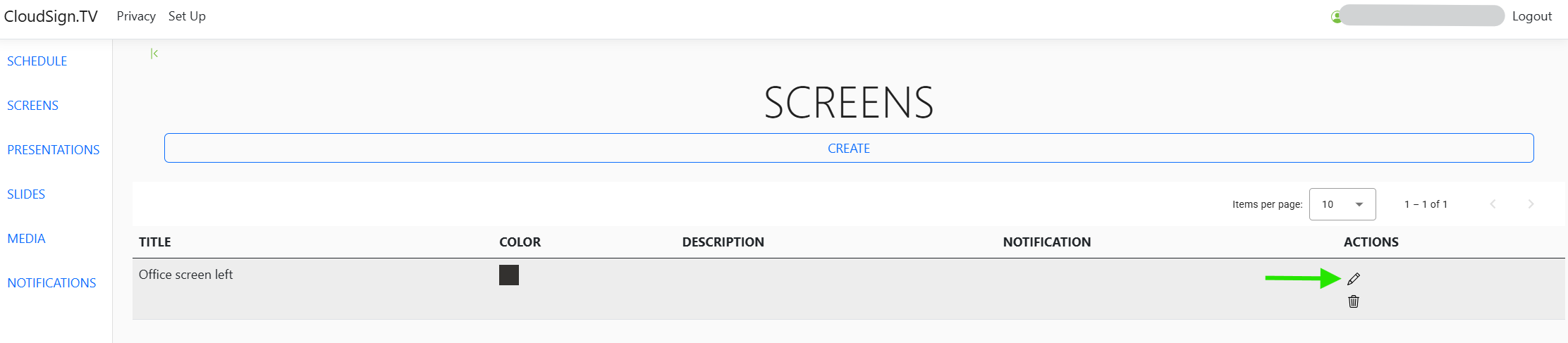How to Display Content on Your Screen
There are two ways to get content on your screen: (1) using Presentations, or (2) assigning a Default Display. Follow the steps below.
Method 1: Use Presentations
- 1 × 1: single full‑screen item
- 1 × 2: two side‑by‑side media items
- 2 × 1: one media item on top, another below
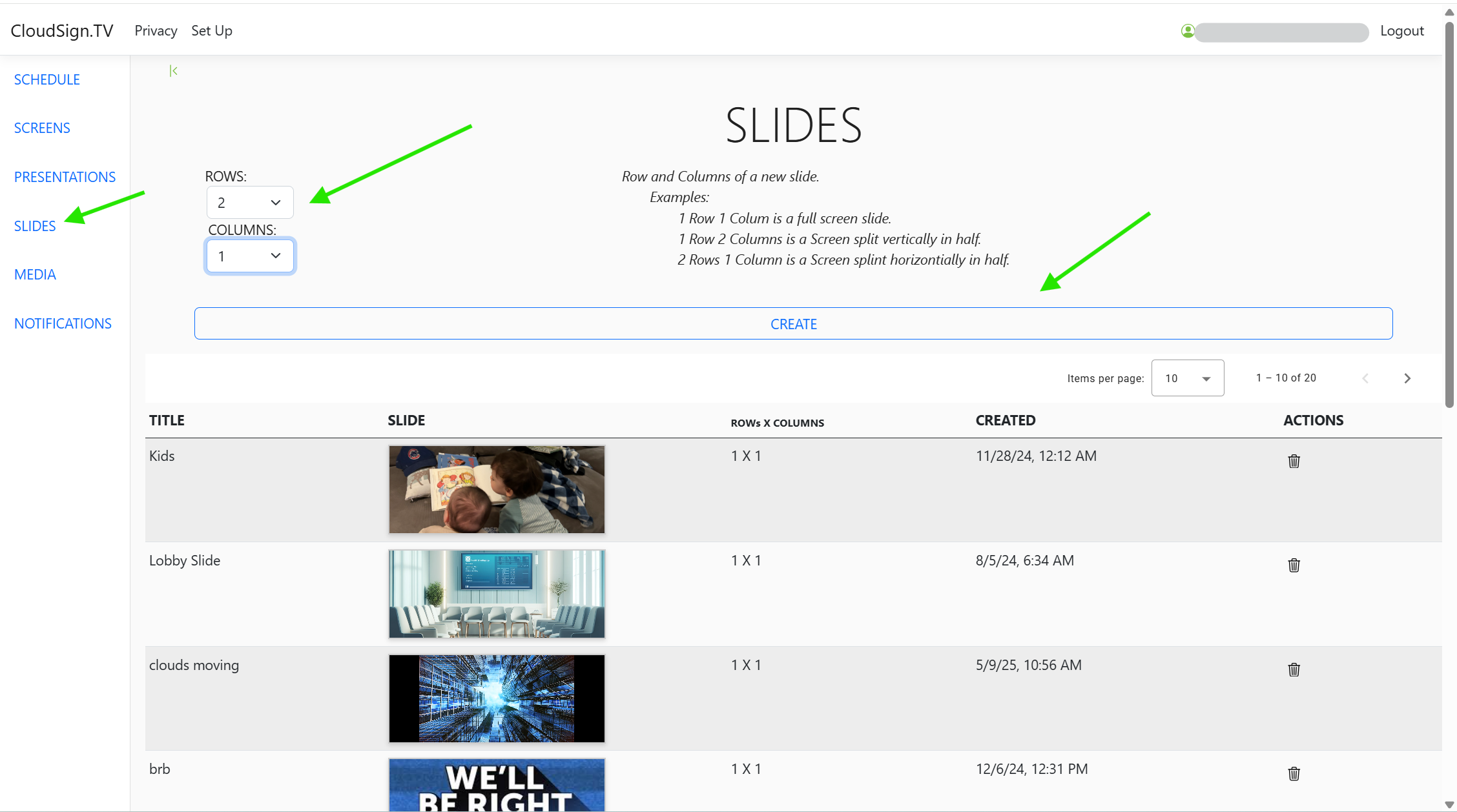 In the slide creation interface, drag your media items into the drop zones. Use the control box (usually in the top left) to adjust positioning, cropping, or scaling.
In the slide creation interface, drag your media items into the drop zones. Use the control box (usually in the top left) to adjust positioning, cropping, or scaling.
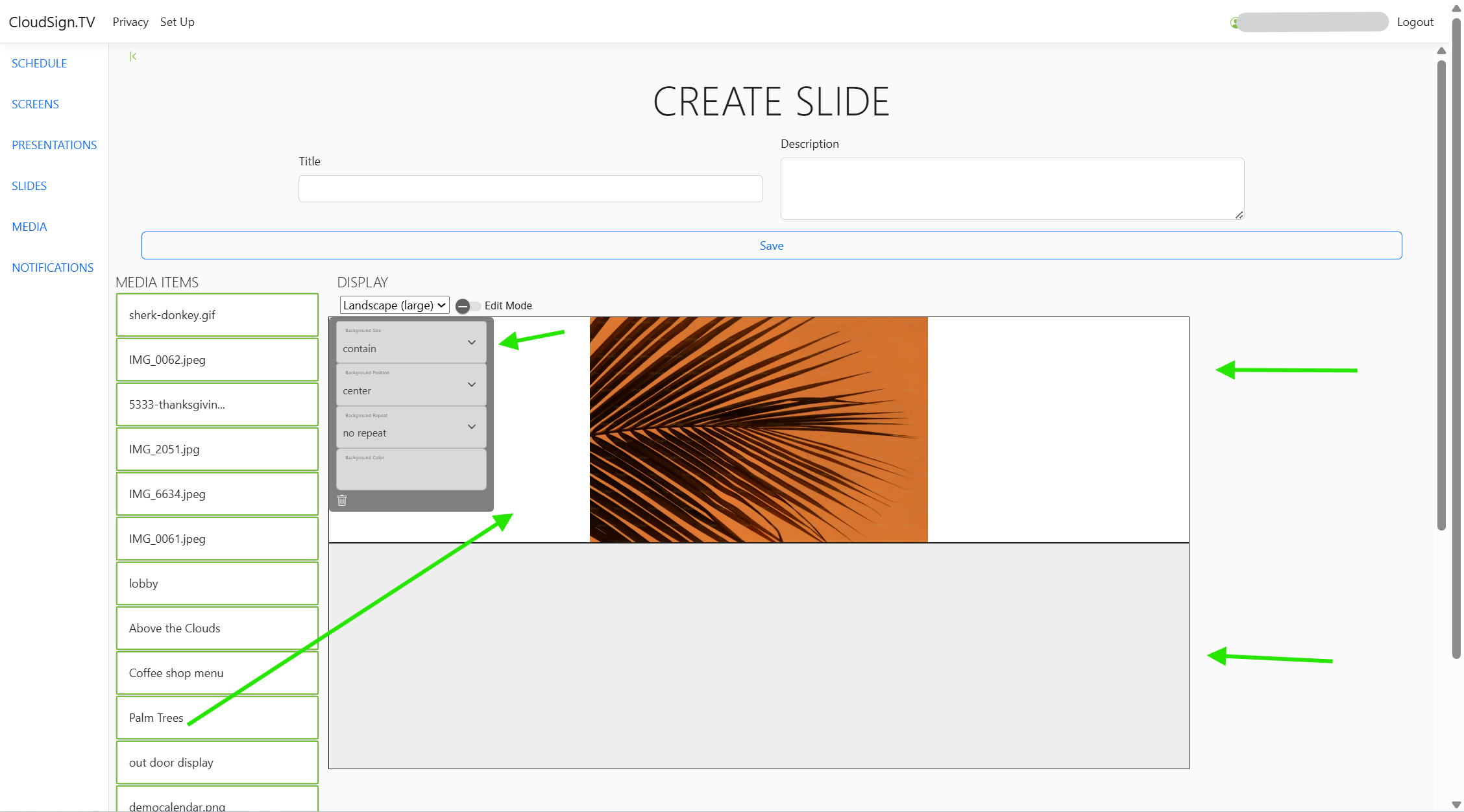
- Drag your slides into the presentation drop area in the order you want them to play.
- Set how long (in seconds) each slide should display.
- Add a title and description.
- Save your presentation.
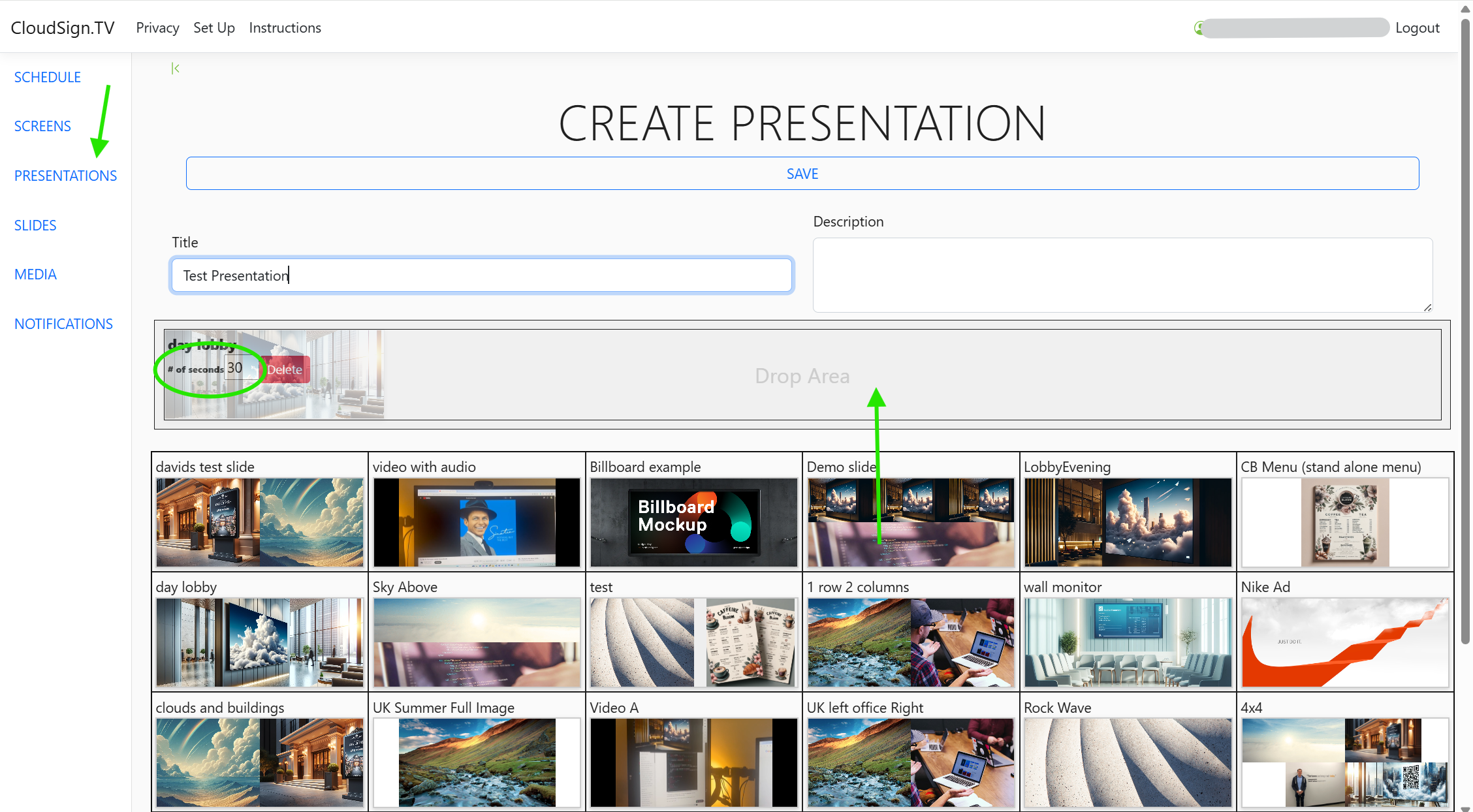
Choose when and where (which screen) the presentation should run, and click Save. You’ll be returned to a calendar view showing your scheduled content.
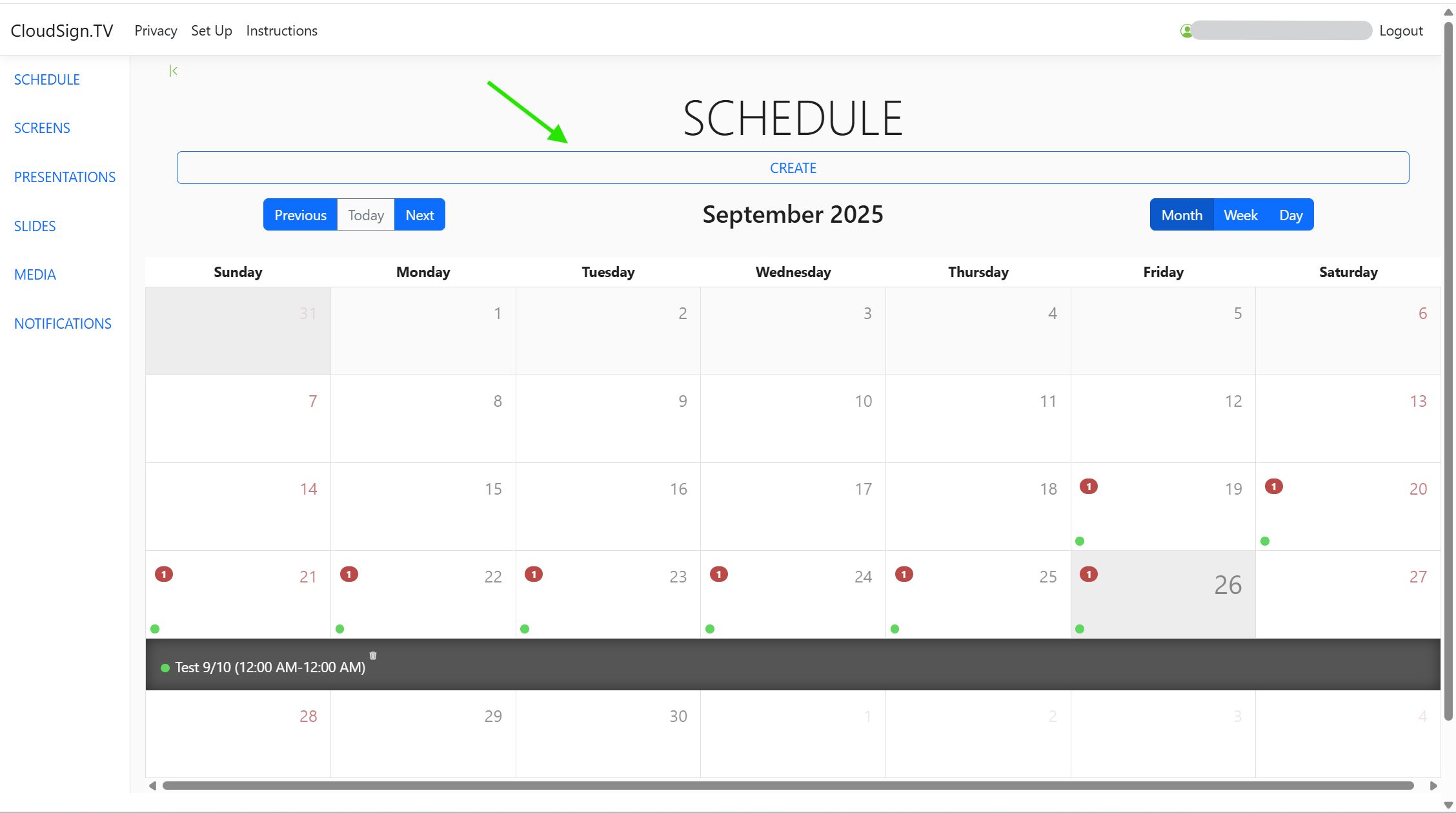 Your presentation(s) will appear in step 3 of scheduling.
Your presentation(s) will appear in step 3 of scheduling.
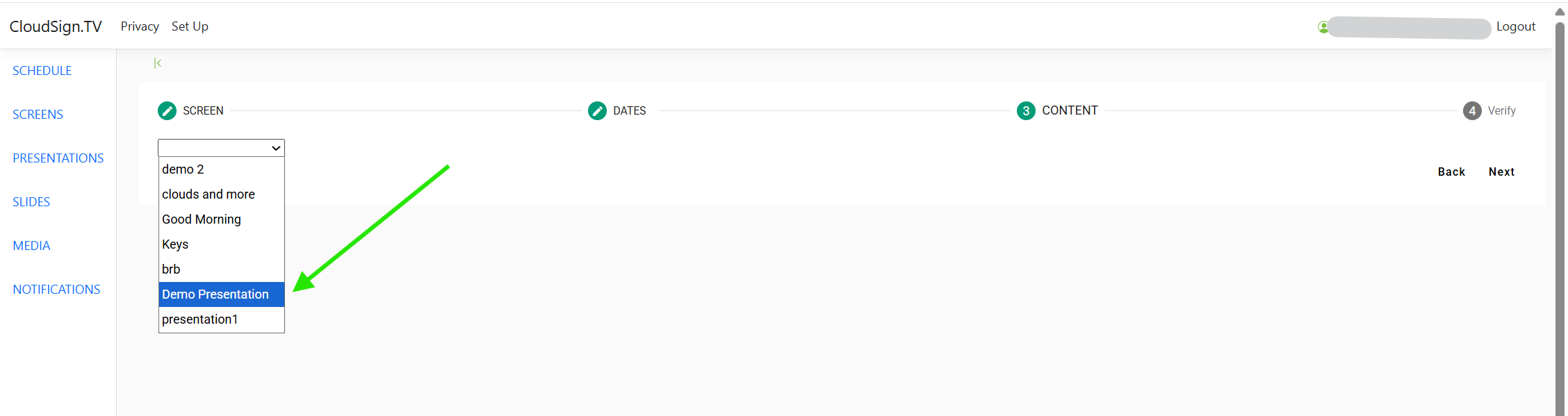
Method 2: Use a Default Display
If you’d like to show a static image instead of a rotating presentation—either between scheduled periods or continuously—you can set a Default Display.
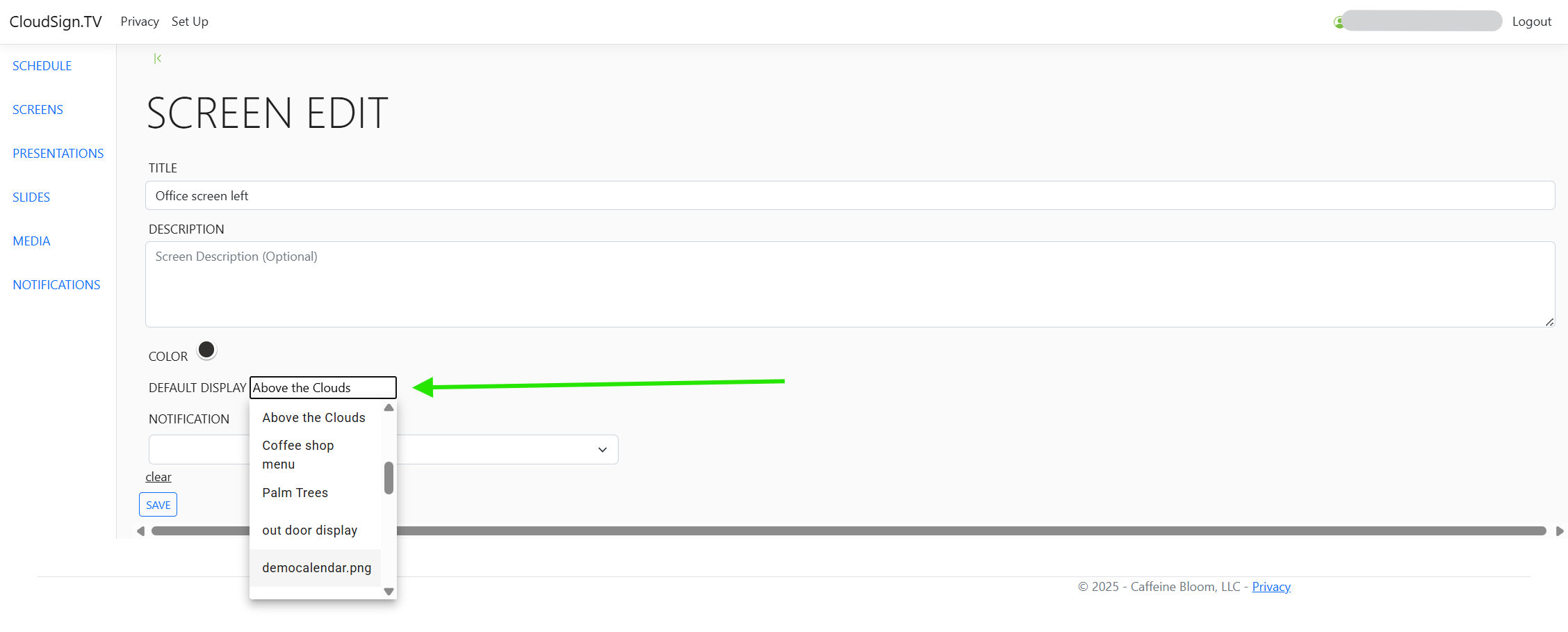
Once saved, the default display will appear when no scheduled presentation is running (or always, if you do not schedule anything else).